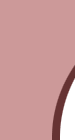POP File
To save any portion of the Screen, click on the area you desire and Click
on Copy from the Menu Bar. In the SaveFile dialog, click on POP (*.POP). The portion or full
screen will be saved with its row and column numbers included.
To Load your POP file and display it on the screen, use something like
the following. It should display at the same Row and Column location where it was saved at.
10 KEY OFF
100 GOSUB 500
110 COLOR 7, 0
120 KE$ = INKEY$ :
IF KE$ = "" GOTO 120
130 CLS
150 END
500 DEF SEG = &HB800
510 OPEN "testpop.Pop" FOR INPUT AS #1
520
RR1$ = INPUT$(4, 1) : R1 = VAL(RR1$)
530 RR2$ = INPUT$(4, 1) : R2 = VAL(RR2$)
540
CC1$ = INPUT$(4, 1) : C1 = VAL(CC1$)
550 CC2$ = INPUT$(3, 1) : C2 = VAL(CC2$)
600 HI = R2 - R1 + 1
610 LO
= R1 * 160 - 160 + (C1 * 2) - 3
620 COL = (C2 - C1 + 1) * 2
630 FOR Y = 1 TO HI
640
S$ = INPUT$(COL, 1)
650 FOR X = 1 TO COL
670
C$ = MID$(S$, X, 1)
680 POKE LO+X, ASC(C$)
690
NEXT X
700 LO = LO + 160
710 NEXT Y
720 CLOSE 1
730 RETURN
Binary File
To Save a Binary file, that would be a full screen without row and column
addresses included. Go to the Page you want to save using Page up or Page down and Click on Binary (*.BNY)
in the Save Dialog Box. When asked how many screens, Enter 1. You can save all the screens you want to the file, but we'll
just use one in this case.
To display it, you can use the following code. This method of displaying
a screen is not equal to BLOAD.
10 KEY OFF
20 COLOR 3, 3 : CLS
100 GOSUB 500
110 COLOR 7,
0
120 KE$ = INKEY$ : IF KE$ = "" GOTO 120
130 CLS
150 END
500 DEF SEG = &HB800
510 OPEN "Menuscn.bny" FOR
INPUT AS #1
540 FOR X = 0 TO 3999
550 C$ = INPUT$(1, 1)
560
POKE X, ASC(C$)
570 NEXT X
580 CLOSE 1
585 DEF SEG
590 RETURN
BLOAD
To Save a screen to a BLOAD file Select the whole and click on
Copy, or press Alt+g. From Save Dialog select Bload (*.BSA)
This program uses BLOAD to display the screen and then the Screen is
loaded into an Array. After a Key is hit, the screen is erased. After a 2 second wait the screen is displayed again.
10 KEY OFF
20 DEF SEG = &HB800
30 BLOAD "menu.bsa", 0
35
DIM SCN%(4000)
40 FOR X = 1 TO 4000
50 SCN%(X) = PEEK(X)
60 NEXT X
70 WHILE INKEY$ = ""
: WEND
80 CLS
81 S = TIMER
82 IF TIMER < S+2 THEN GOTO 82
90 FOR
X = 1 TO 4000
100 POKE X, SCN%(X)
110 NEXT X
115 KE$ = ""
120 WHILE INKEY$ = "" : WEND
130 CLS
135 DEF SEG
140 END