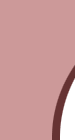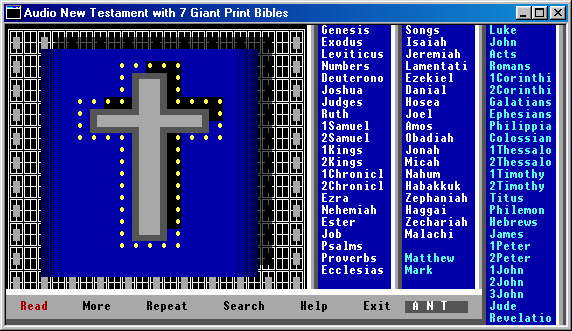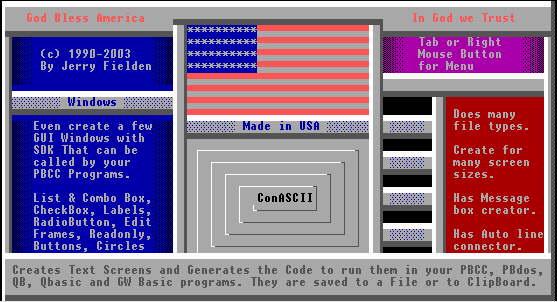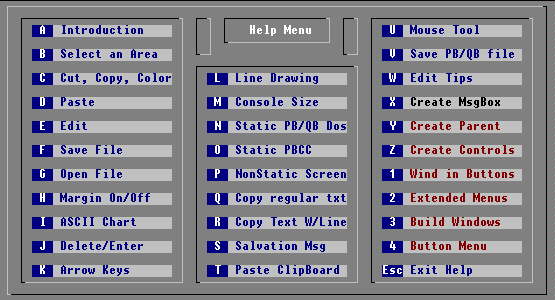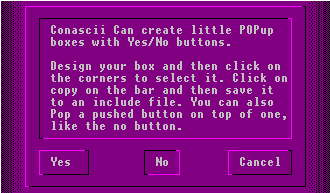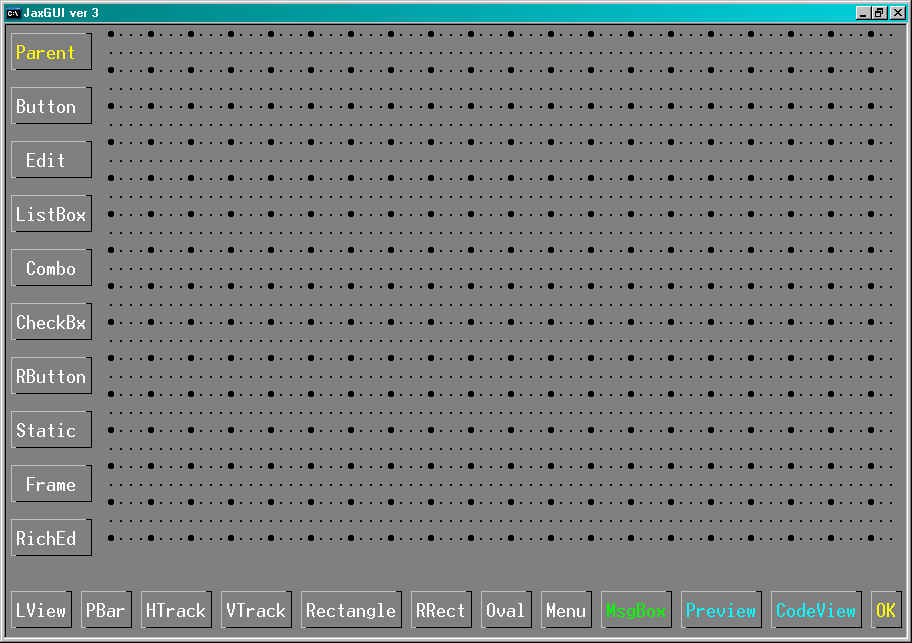TSR Text Screen Capture
Now you can capture those elusive Text Screens and copy them to a Binary file that can be loaded by Conascii.
The Screen capture program will capture all your screens and save them to a Binary file.
Because of Conascii's 99 screen design, it will load every one of those screens and display each one using Page
up and down. Each one can be altered or edited in the different pages. You can save each one to it's own Sub in an Include
file or save them all to a seperate or the same file. When saving to Binary files, you have to enter the screen count each
time. That way you can save only the screens you want to certain files. The saving would start on the page you are located
on. To pick and choose, you would copy and past to empty pages in the back in the order you want the screens to be and
go to the first screen to be saved and enter the number of screens you want saved when asked. That way you can pick and choose,
which goes where.
Anyway, Back to the Screen Capture program.
First you would run a dosbox if you were in Windows and then run scrncapt.exe. Next you would run your dos program and
display a screen.
Next you would press the Ctrl+Alt keys and hit the Spacebar. That saves the first screen to a binary file called
BINSCRN.BNY .
To save the next screen, Display another screen with your program and press Ctrl+Alt keys again and hit Spacebar
again. Repeat that until all your screens are saved.
After capturing the screens, Run Conascii and Right click the mouse to display the dropdown menu. click on File and Open.
In file type click on .BNY. Then select BINSCRN.BNY.
You should see your first Page and if you hit Page Down, you should see the rest.
Thats the way it is done. Give it a try. Also Back up your program before performing this procedure. Also use at your
own risk.